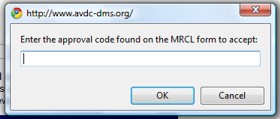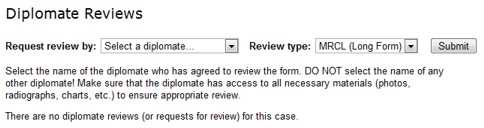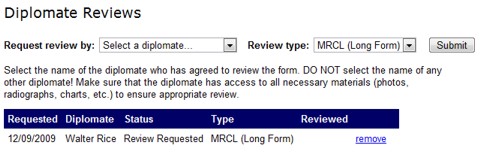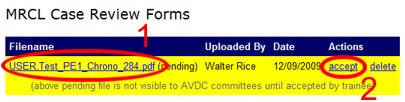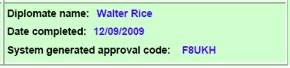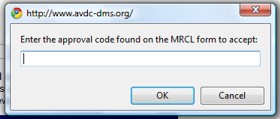Request Diplomate Review of a Case
You can request the supervising diplomate to complete an MRCL form online through the DMS
case log system.
- To start, open the Edit Case Log Entry screen for that case (from the Chrono Log or MRCL Log,
click the blue, underlined case number). Check that the case information (name, MRCL category, diagnosis etc.) have been entered correctly, and that the images the diplomate will need to review the case have been uploaded to the DMS case log entry or have been sent to the diplomate by another route.
-
On the Edit Case Log Entry screen for the case, scroll down to find the section title Diplomate Reviews.
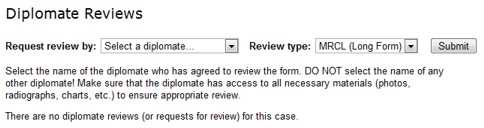
- Choose the name of the diplomate who has agreed to review this case, and the type of review that
you are requesting. After selecting these two items, click the Submit button.
- MRCL (Long Form) is the standard MRCL form for use on all MRCL cases.
- MRCL (Short Form) is a shortened MRCL form that MAY be used for "A" cases in which
the resident assisted the diplomate reviewer who performed the procedure.
- Non-MRCL Review is for cases in which you desire feedback from the diplomate, but
in which an MRCL form is not requested or would not be appropriate.
The Diplomate Review section should now contain the name of your selected reviewer, along with the date
of the request and the requested review type. The diplomate will be notified by e-mail that
you have requested review for this case.
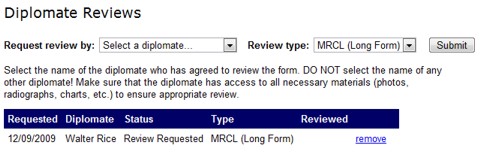
- After the diplomate has completed his review, and if he has completed an MRCL form, you will notice
the form listed in the MRCL Case Review Forms section. The file is in DMS, but requires your acceptance
before it will be visible to the Credentials or Training Support Committee reviewers. To accept the MRCL form, you must
review the form and then "accept" the file. Click on the blue, underlined file name to view the form.
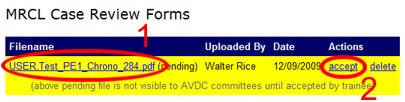
When you review the MRCL form, make note of the system generated approval code in the Diplomate name/data completed box.
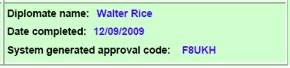
To accept the form, click "accept" next to the file name, then enter the approval code.